Hello, I hope you are here because you are facing some errors in your WordPress website Right? If you faced any error that may be “maintenance error”. “Your Site is Experiencing a Technical Issue” error. “Warning: require_once” error. And it may also be “An error of type E_COMPILE_ERROR “ these errors happened because after updating or installing plugins? If yes then this article How ToSolve Error Occurred By Updating Plugins In WordPress is for you.
To be honest, when beginners create a website they face some common problems even this is one of that.
If you faced those above-mentioned problems or errors after updating plugins it may be any plugins no need to worry at all. It will be solved within a minute with simple steps. Without login to WordPress.
Why This Error Messages Appears After Installing or Updating Plugins?
Before knowing the solution to the problems it’s better to know the reason for that problem.
Basically these error messages are not big issues to worry at all. These happen when updating plugins becomes incomplete due to slow internet or any other reasons.
In my case, after I update Premium Addons for Elementor plugin I faced this error message in my WordPress site. The message is mentioned below. and the mail I received was like [My website name] Your Site is Experiencing a Technical Issue.
Warning: require once(/home/my website name/public_html/wp-content/plugins/premium-addons-for-elementor/admin/settings/maps.php): failed to open stream: No such file or directory in /home/u460238341/domains/mightytechy.com/public_html/wp-content/plugins/premium-addons-for-elementor/premium-addons-for-elementor.php
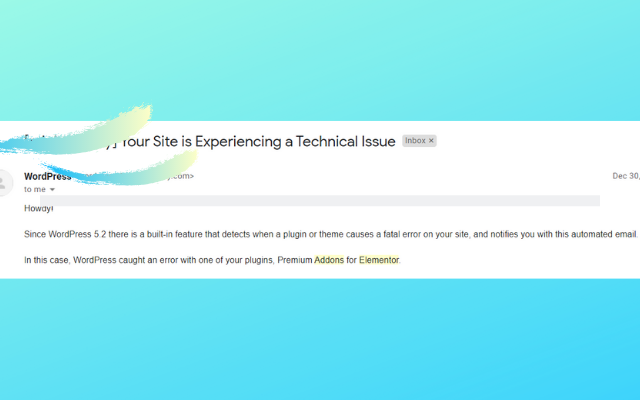
In your case, it may be any plugins or messages like these or little different but this solution will help you for sure.
Note: Any changes you make on your website you will be directly responsibel for that.
How To Solve Error Occured By Updating Plugins
I hope your error is due to updating plugins. And you can’t log in or reach to WordPress website.
Step 1: Check Your Email For Reason
You will receive an email from WordPress like Your Site is Experiencing a Technical Issue. At the end of the mail, the error message will be as the below image.
In case if you didn’t receive an email and you are sure the problem is from the particular plugin then proceed to the next step.

You will see the name of the plugin in the error message just remember it and check the reason for the error. After that, if you are confident that the error occurred by the plugin update then proceed.
Step 2: Log-In To cPanel
Due to this error, you cant login to your WordPress dashboard. So now you need to reach your hosting cPanel.
To reach your cPanel Open your hosting provider website login at there and there you will see the option to log in to cPanel.
Step 3: Open File Manager And Your Website Directory
You need to open the file manager from Cpanel.
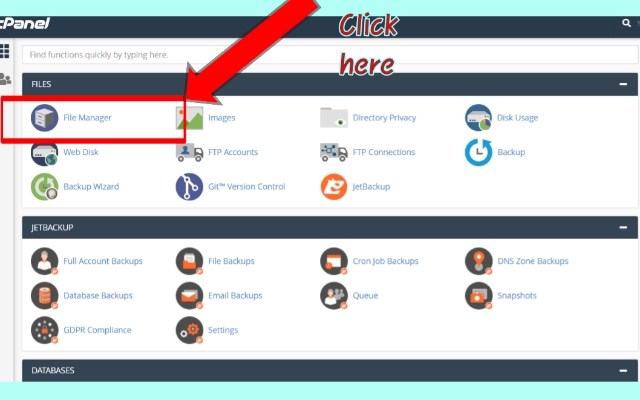
- If you see .maintainance file in file manager just delete it and refresh your website if that didn’t solve the problem then follow the below steps.
- Open the folder where plugins install don’t worry I will help you to find it.
- Basically the file we need is a wp-content or specific plugin file.
- If you have only one domain in your hosting then it will be in public_html folder
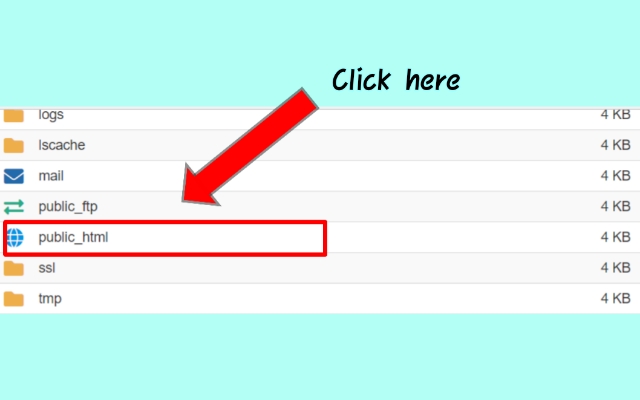
If you did addon domain I mean multiple domains in your hosting then reach that specific domain in file manager and open wp-content.
when you open public_html you will find the wp-content folder.
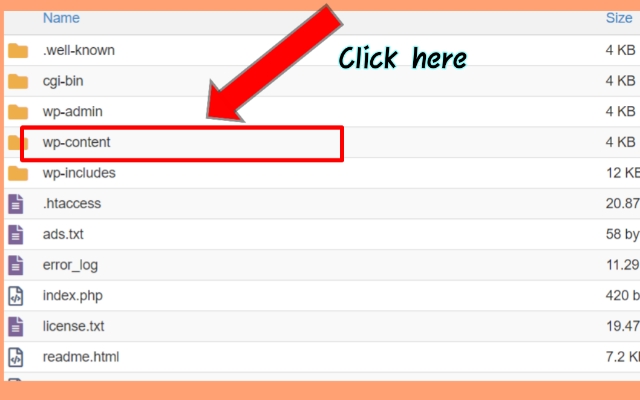
open wp-content folder and you will find the specific plugin folder here, or inside the plugin folder.
find the specific plugin folder or click on last modified you will see the specific plugin folder.
Just delete that particular plugin named folder. For example, if my website is down due to Premium Addons for Elementor plugin then I need to delete Premium Addons for the Elementor plugin folder in Plugins.
After this refresh your website.
Also, read: Useful And Must-Have Apps For YouTubers
Note: You may also lose that specific plugin data sometimes. In my case, I didn’t lose any of the data.
Final Words With Conclusion On Solve Error Occurred By Updating Plugins
I hope after following these steps this article How To Solve Error Occurred From Updating Plugins In WordPress solved your problem with your website. If you have any doubts and queries please do mention them in the comment section below. Have a good day. I will definitely try to reply to your comment.