Are you trying to install any plugin and getting this Plugin Installation failed 500 Internal Server Error? If yes then this article will help you to solve this problem.
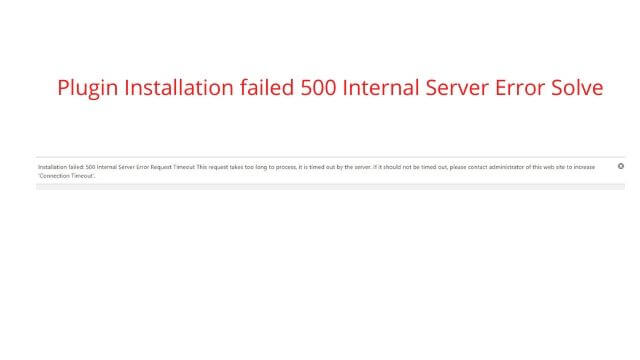
Table Of Content – Plugin Installation failed 500 Internal Server Error
“Installation failed: 500 Internal Server Error Request Timeout This request takes too long to process, it is timed out by the server. If it should not be timed out, please contact administrator of this web site to increase ‘Connection Timeout’.“
I was trying to install the amp plugin on my website and getting the same error. Well, I contacted the hosting provider and requested for the solution. They said they fixed but that didn’t help me. I couldn’t install plugin.
Also Read:- 30 Best Business Ideas In Villages And Rural Areas In 2022
But that error was not for every plugin that error was only for that particular plugin. So I thought of installing it in alternate way.
This will help you to install the plugin without any error. It’s an alternate way of installing the plugin well in the end we need plugin on our website nothing much. So this will definitely help you.
Steps To Install plugin Without Any Timeout Error.
Below steps will help you to install the plugin without any error like Installation failed: 500 Internal Server Error Request Timeout This request takes too long to process, it is timed out by the server.
1. Go To WordPress.org and Install Plugin Manually
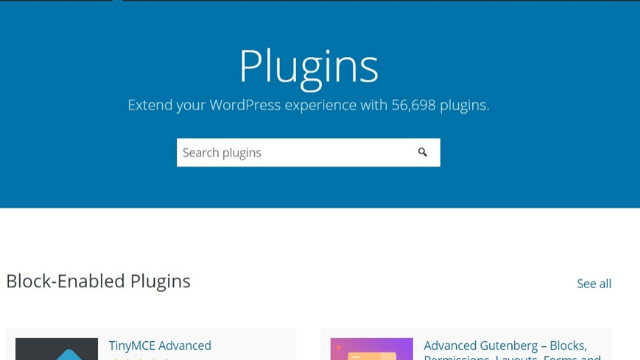
At first, you need to get to the WordPress website. You can click on the below button to go directly to plugin section after reading all the steps completely.
2. Search For The Plugin And Download It
Now you need to search for the plugin which you want to install. follow the below steps.
- Search the plugin and press enter
- Click on the plugin which you want to install
- Download the plugin
- It will be in the zip file.
3. Open your Hosting Cpanel
Now open the Cpanel of your website. and follow the below steps to install the plugin manually.
- Open the C panel
- Click on the file manager
- If you have hosted multiple domains in your hosting then go to that particular domain folder and open wp-content.
- If you have hosted only one website in your hosting then follow the below steps
- open public_html
- open wp-content
- Open plugins folder
4. Upload Downloaded plugin in the plugins folder.
At the top of the panel, you will see the upload button click on that upload the plugin. after uploading it completely unzip the folder or extract the folder. delete the zipped file if it exists.
Now go to your WordPress panel and in the plugin section plugin will be installed on your website. now you can work with that plugin easily.
Final words with Conclusion.
I hope this article Plugin Installation failed 500 Internal Server Error Solve helped you to solve your problem. If you have any doubts regarding this you can comment on them below. Thanks for reading.